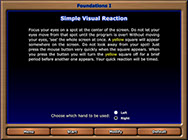PSSCogRehab - General Information
Figure 1 - Main Administrative Menu
Figure 2 - Module Menu
Figure 3 - Task Instructions
Figure 4 - Modify Screen
Figure 5 - Results Screen
Figure 6 - Graph Screen
There are eight modules that make up the PSSCogRehab 2012 cognitive rehabilitation therapy system. All of the programs within each module run from the same operational framework so that when you learn to maneuver within one, you basically have learned to maneuver within them all. The system is designed to be administered by a cognitive rehabilitation therapist who will most likely be using the system with a number of different patients. However, since each patient will be working at different levels on the various tasks assigned, we wanted to be able to easily maintain each and every patient's exact prescription for each clinic session and for every practice period between. To accomplish this, we set up the system to establish personalized patient folders on the flash drive that maintain that patient's configuration data. At the completion of each task a patient's scores and performance levels are stored in that same personalized folder. One must click on the Save button on the results screens to save data. The main administration menu allows the therapist to manage their patients and select the cognitive rehabilitation therapy modules (Fig. 1).
Each module starts up with the display of a Menu showing all the exercises included (Fig. 2). Upon selection of a therapy task, the program displays the Instruction screen for the current task (Fig. 3). At the bottom of this screen, there are four buttons allowing one to:
Exit and return to the Menu,
Run the task,
Call up the Modify Parameters screen or
Easily reset the task to the Default parameters.
The Modify Parameter screen (Fig. 4) is available for most of the exercises. By using these modifiable parameters, the therapist can mold the task to match the level at which the patient would be challenged but not overwhelmed by the demands of the task. Then as the patient progresses the parameters can be adjusted to more difficult levels. When parameters are adjusted the levels are stored in the patient's personal folder. Unless changed, the program will run with the same parameters on the next run.
Following the completion of each task, the Task Performance Results screen appears (Fig. 5). This screen identifies the patient, shows the date, lists the parameter settings and reports the scores on the tasks. Most tasks provide several measures of performance. Even the most simple of tasks, such as Simple Visual Reaction, shows the reaction time on each trial, the overall average reaction time, the variance (which is used here as a measure of response consistency) and the number of commission error responses. Our therapy goal on such a task is not simply to get the patient to respond faster, but to get maximum accuracy, consistency and speed all together. Each results screen for every task shows the same six buttons across the bottom of the screen that allow one to:
Review Current and Cummulative Performance Graphs (Fig. 6),
Save the result to the personal data folder,
Print the results on paper,
Go back to the module Menu,
Rerun the current program or
Call up that particular patient's best past performance on that task.
The results and the graphs can be printed for a hardcopy record of the patient's progress.
copyright 2014 Psychological Software Services